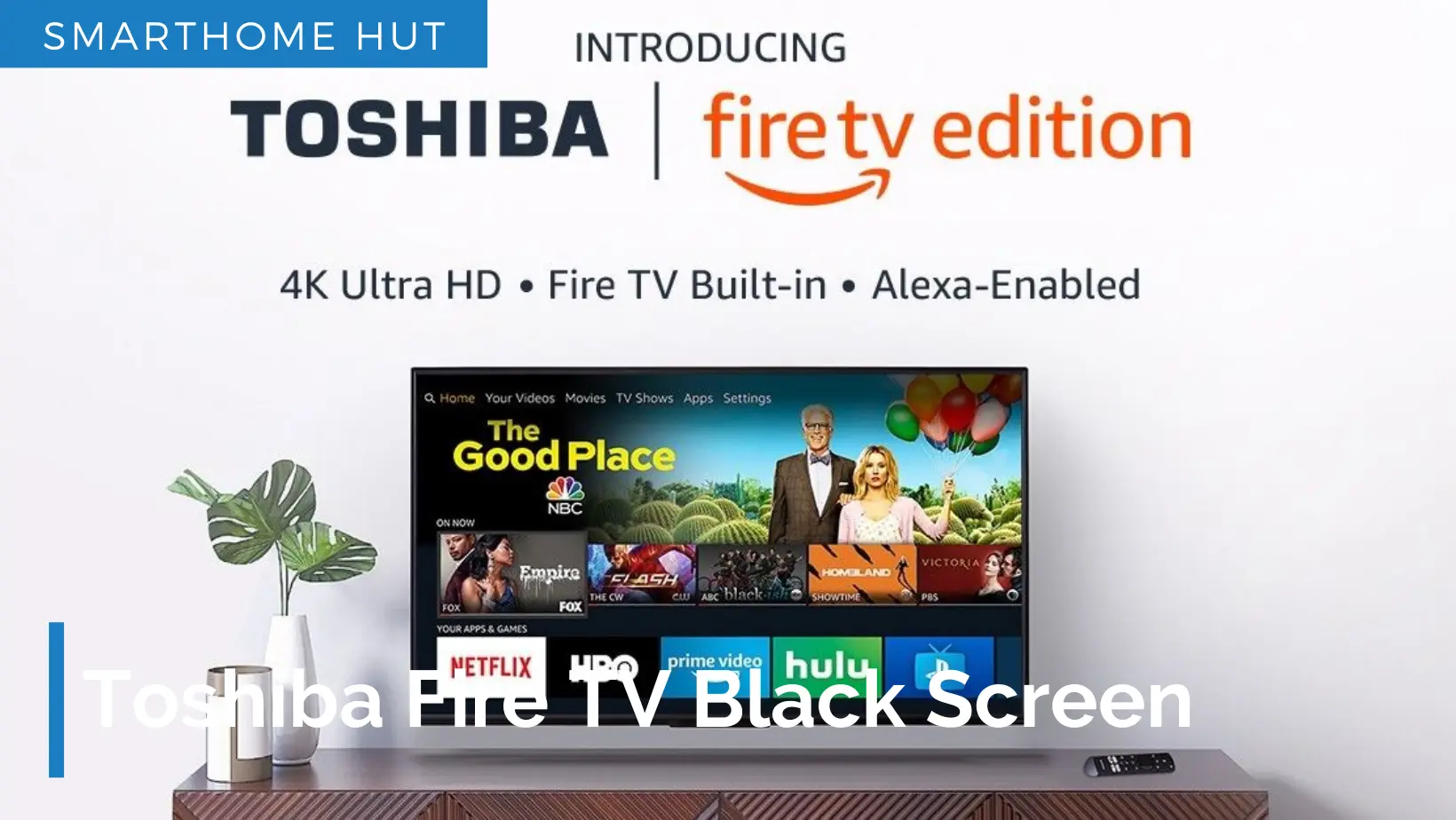
Toshiba Fire TV is a popular smart television that offers a seamless streaming experience with built-in Fire TV capabilities. However, I have seen reports of encountering a black screen issue on Toshiba Fire TVs recently.
I had already explained troubleshooting for Toshiba TV related to sound issues, Screen flickering. Today, I will be guiding you through the experimented approach towards fixing Fire TV Black Screen Issue.
Possible Causes:
Quick Solution Points:
Advanced Troubleshooting Techniques
Tips To Prevent Black Screen Issues
Fixing a Black Screen on Toshiba Fire TV
Reboot Your Toshiba Fire TV
To begin the troubleshooting process, turn off your Toshiba TV and disconnect it from the wall socket. Depending on your TV model, you may find a power button at the back or front of the TV. If no button is visible, proceed to the next step.
However, if a power button is present, press and hold it for 30 seconds. Afterward, wait for a full minute.
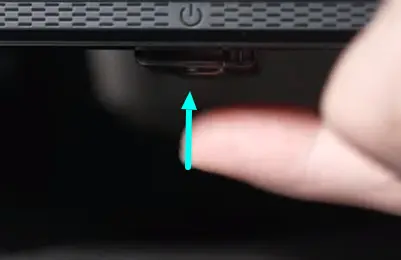
Remote Control Power Button Reset
Sometimes, I don’t get satisfactory results with the previous reset step. So, try resetting the remote control. Remove the batteries from the back of the remote control, turn it over, and press the power button on the top for 30 seconds.
After completing this step, reinsert the batteries. It is advisable to use a new set of fresh batteries, as depleted batteries could be the cause of the problem. If you have problems with remote and facing issues with TV screen, you can reset your TV without remote as well.

Check HDMI Connection
Inspect the back of your Toshiba TV and locate the HDMI cable ports. Remove the HDMI cable and examine if there is an extension attached, as these extensions often malfunction. Issues with the HDMI cables may cause problems with Toshiba TV.
Replace the extension or try connecting the device directly to the TV. Additionally, consider replacing the HDMI cable with a new one, as they can break internally even without physical movement. Connect the HDMI cable to a different HDMI port on the back of your TV.

Make sure that there are no loose cable connections. We also use a streaming device that gets loose over time. So, check the connection points of these cables as well.
Check Power Supply
Make sure that your power outlet and adapter are functioning correctly. To do this, temporarily connect another device, such as a hair dryer, to the same power outlet and see if it works.
Additionally, you may want to consider moving your TV to another location in your house and connecting it to a different power outlet.
Updating System Software
I recommend you update your system firmware. Because many issues just rise due to outdated software which results in the incompatibility of versions with streaming apps and other content on your TV.
Updating TV system software also helps when TV screen starts flickering. Follow the steps mentioned below.
Replace the AC Cord:
It’s worth considering replacing the AC cord. This cord, known as a polarized AC cord, can be easily found on online marketplaces like eBay or Amazon at an affordable price. Simply replace the cord and plug it back in to see if it resolves the problem.
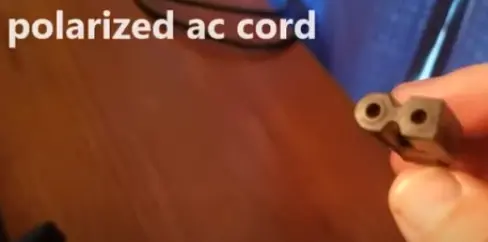
Use Hair Dryer for Airflow
As a final troubleshooting step, you can try using a hair dryer to heat up your Toshiba Fire TV. Follow these instructions:
a. Unplug the TV once again.
b. Set the hair dryer to warm settings.
c. Direct the airflow through the vent openings of the TV for approximately two to three minutes. This may dislodge any accumulated dust.
d. Allow the TV to cool down for about 10 minutes.
e. Plug the TV back in and check if it powers on successfully.
Clear the App Cache
I recommend this step because an app may cause issues due to temporary glitches in the software of that app which may be resolved by clearing the cache.
- First, open the Settings tab.
- Now, open the Application option.
- Select Manage Installed Application > app in question.
- Tap on Clear Cache to start the process.
- Now, restart your TV.
Uninstall the App
When clearing the cache has not given you satisfactory results, I suggest you uninstall the app completely from your TV system.
To uninstall an app, follow these steps.
Disable Energy Saving Mode
Perform a Software Reset:
If the power supply is not the issue, a software reset may resolve the problem. Here’s how you can do it:
Contact Support
If you are unable to access TV settings and cannot fix the issue on your own, I advise you to contact customer support. The team will be able to guide you in a better way.
Enjoy Reading Too:
Frequently Asked Questions
Why is my Toshiba TV so dark?
This can be caused by Cinema or Custom mode. This can be changed from the image settings menu.
Is there a reset button on the Toshiba Fire TV?
If you are using any Av cable or coaxial cable, you must ensure that there are no issues with that and they are tightly connected to your TV.
About Author

Mahnoor has graduated from AI Security Specific Program at PIASS. She has a special interest in technology especially Automated gadgets and Automated Robots. She has also studied programming and Windows security.
She is now serving as Professor at PIASS teaching a major in AI. She has got herself into content gathering and now at smarthomehut, she often writes about Alexa programming skills and how different automated related devices and how tackle their various issues.
You can find her @
More Info About Smarthomehut
