
Roomba is an AI Robot vacuum cleaner that cleans through an advanced mapping system of your home. But, Roomba may get into minor troubleshooting errors which stop Roomba during its cleaning cycle.
When my Roomba was cleaning my room, I noticed it was giving Error 15. Upon researching, I found that Roomba Error 15 is basically an issue in the internal navigational system which was not letting my vacuum communicate with its Home Base or App.
What is Roomba Error 15
Roomba error 15 is usually due to a blockage of the iRobot app connection with Roomba which is due to nominal issues in its internal components, Network misconfiguration, or Power supply in the battery.
Causes and Fixes of Roomba Error 15
Causes

Fixes
How To Resolve Roomba Error 15 | Must Try Fixes
Restart Your Roomba
If you face an error 15 anytime, you must first try Restarting your Roomba. It is just a refreshment for an electric robot device that resolves unknown errors multiple times.
Press Clean on your Roomba device to restart the cleaning process. Now, Roomba will retry to locate its position and reconnect with its Home Base to continue its cleaning routine. Restart also resolves Error 11 which is an issue in the motor of Roomba
Note: This simple fix is neglected by so many people who try to implement complicated solutions and also contact technicians which is not always wise. But, it removes any potential system errors.
Force close the iRobot App
You must have used this simple troubleshooting method to restart the software which works quite well. So, close the app forcefully from your mobile which will remove temporary data caches from the RAM and resolve error 15.
Note: This approach is important because Roomba is operated by the iRobot app which may face temporary glitches.
For Android:
- Swipe up from the bottom,
- Hold the app and then let go.
- Swipe up on the iRobot app.
For iPhone:
- From the Home Screen, swipe up from the bottom of the screen
- Pause in the middle of the screen.
- Swipe right or left to find the app that you want to close.
- Swipe up on the iRobot app’s preview to close the app.
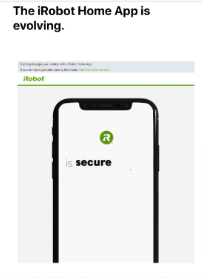
Reboot Your Roomba
It is a very useful and powerful method to get Roomba working again. Most electronic devices work properly when they are rebooted after any issue with them. Because sometimes, there may be a software malfunction that is stopping the device to work properly.
iRobot Roomba 675 Robot Vacuum
Works with Alexa, Good for Pet Hair, Carpets

For S and I series models:
For 700, 800, and 900 series:
Related:
Check Wi-Fi Connection
Usually, Roomba errors are not resolved just due to a problem in your Wi-Fi router which you can check by following the method below.
Reconnect Your Roomba to Wi-Fi
Most of the time, devices working with the internet get into some glitches which are resolved only by disconnecting the device and reconnecting it again with your internet connection.
For Roomba S, I, and 900 series
For 800 and 600 series Roombas:
Connect Your Roomba To Wi-Fi
- Open the iRobot app on your Phone
- Select your Roomba model and click ‘Get Started’
- Enter your Wi-Fi password here in the app.
- Now, press these two buttons for almost two seconds.
- You will notice that the Wi-Fi icon will be blinking which indicates that it is ready.
- Now, tap on ‘Connect’ to allow your phone.
- You can name your Roomba device and tap on ‘Continue’ to restart the process and it will resolve error 15, Hopefully!
Revert Your Smart Map to an Older Version
Maybe you have upgraded your Roomba app and with the updation of all maps and other customizations, Roomba doesn’t work well with iRobot’s new version.
Remap your home
Factory Reset
It means that you are about to start a brand-new cleaner that has no maps, no settings, and no customizations. It will remove all of your data saved. But, it has worked in many similar cases, So I recommend it to everyone if they have not got rid of the error after implementing the above fixes.
I would recommend performing this step necessary because it had also helped in resolving a major error when Roomba Clean button is not working.
iRobot Roomba E5 Robot Vacuum
Works with Alexa, Good for Pet Hair, Carpets

Contact Support
If you have tried all the approaches mentioned above and you are unable to find the solution, this indicates that the problem is in your device by the factory. You must contact the Official Roomba Support.
They will surely guide you to the best and resolve your problem. You can also ask them about your device warranty and they will happily exchange the necessary accessory.
Enjoy Reading Too:
Frequently Asked Questions
How do I know if my Roomba needs a new battery?
If your Roomba is not getting power or it is not charging when it is on Doc, it may need a replacement battery. Usually, 400 cleaning cycles ( 2-4 years ) are done by Roomba.
Will Roomba work in the dark?
Roomba is an AI robot vacuum that programs through infrared radiation which works well in the presence of light. If there is darkness, Roomba won’t perform well and it will not detect objects easily.
About Author

Mahnoor has graduated from AI Security Specific Program at PIASS. She has a special interest in technology especially Automated gadgets and Automated Robots. She has also studied programming and Windows security.
She is now serving as Professor at PIASS teaching a major in AI. She has got herself into content gathering and now at smarthomehut, she often writes about Alexa programming skills and how different automated related devices and how tackle their various issues.
You can find her @
More Info About Smarthomehut

How many times will this silly thing reject my message, my name, and/or my email address? Really? Seriously?
ERROR 15
Ruhmi the Rhyming Roomba (i-7) stops in her tracks and reports “Error 15”
Push start button
No response
Push start button
Nothing
Push start button
Nichts!
Return Ruhmi to her home base.
Three second pause, then “Ping!” as though she has done something magical, if not truly miraculous.
Then swirling white ring appears as if in celebration.
After leaving on station for an hour or to, she will resume normal duties.
i
have
no
clue
Looks like it has resolved your issue.
Pleases reply if it did