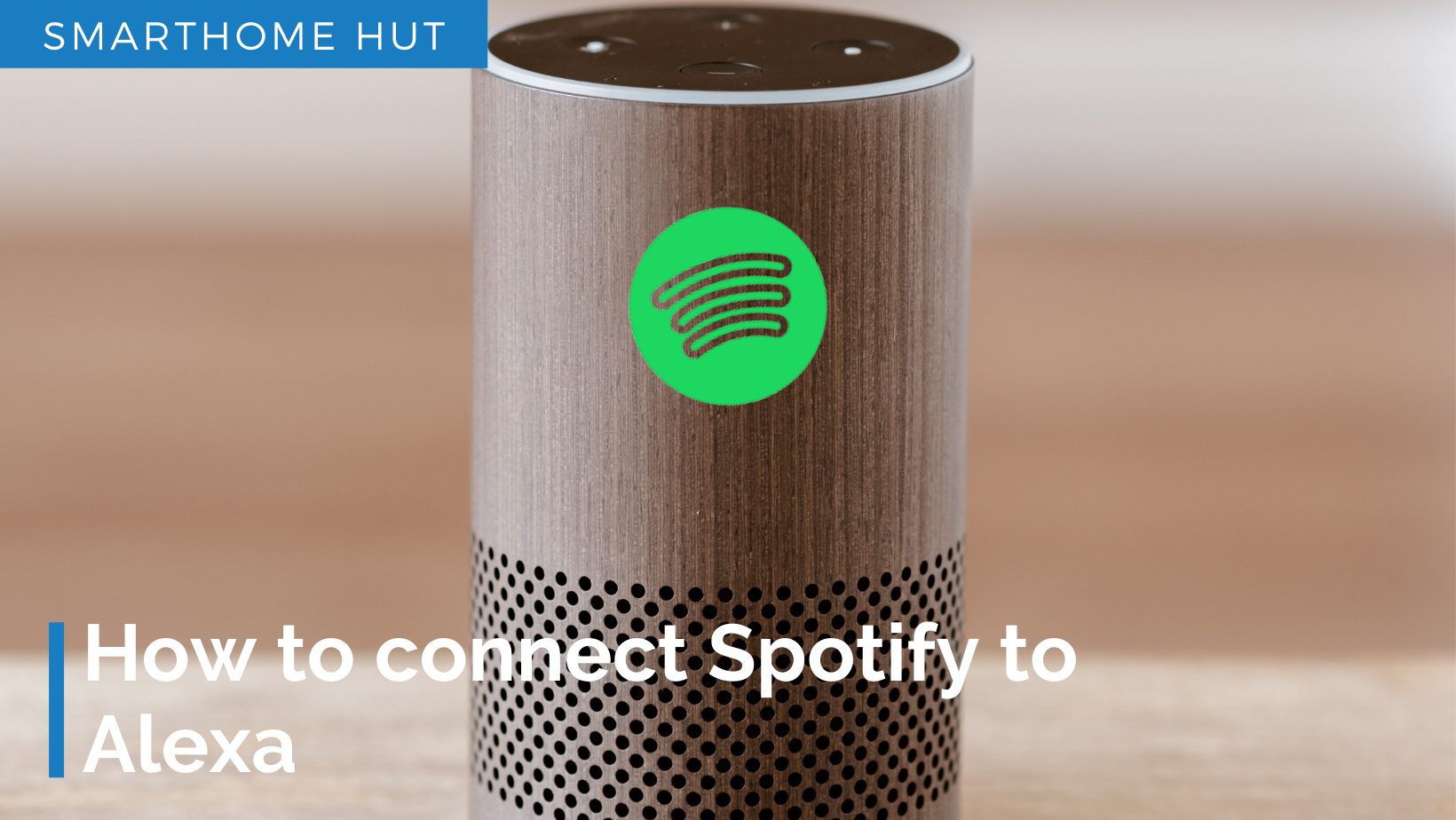
Spotify has become our one-touch music-listening platform and in an era of automation, it is also necessary to play music through automated software (Amazon Echo: Alexa).
This Guide explains the following points
How To Connect Spotify To Alexa
- First of all, download and install Alexa app to your mobile.
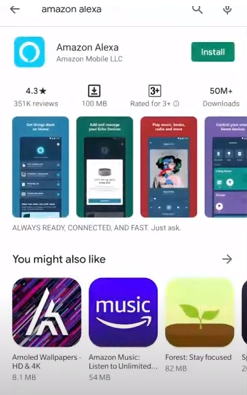
- Make sure that you already have your Spotify Login Credentials. Wrong Credentials will force Alexa not to play Spotify on Alexa.
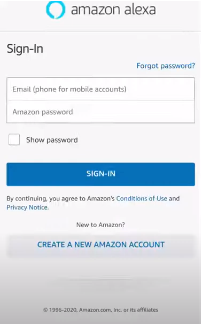
- Launch your Alexa app and go to option ‘More’ in the bottom right corner.
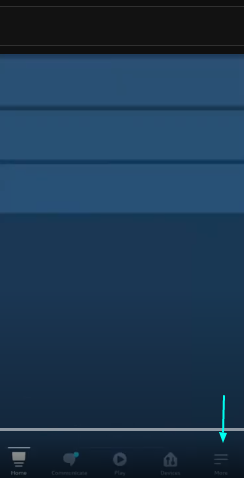
- Now, click on the Settings option on the screen.
- Scroll down and you will see ‘Alexa Preferences’, under this option, please tap on ‘Music & Podcasts’
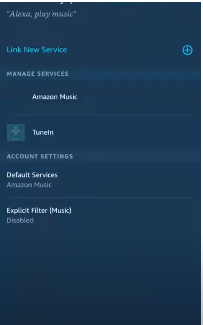
- Here, you will see that all your Music and podcast platforms are mentioned. Just click on ‘Link New Service’
- Now, Click on the ‘Spotify’ option
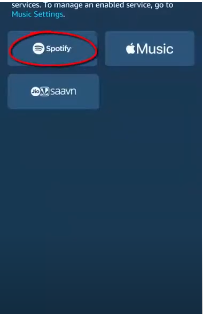
- Here, you will enable and link your Spotify account.
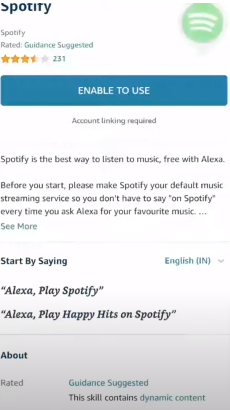
- Now, you will go into a Spotify browser screen where you will add your login details.
- Scroll to the bottom and tap on ‘Agree’
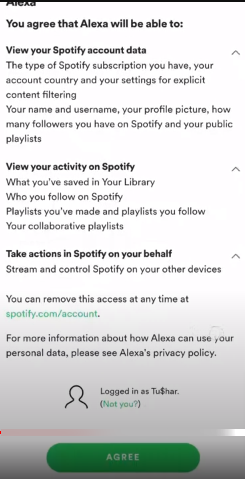
- A notification will be appeared saying ‘Your Spotify account has been successfully linked.’
- Congratulations! Your Spotify account has been linked with an Alexa device (Echo)
How To Make Spotify As Default music service in Alexa
Setting Spotify as your default Music service in Alexa will make it easy for Alexa to play songs directly from Spotify. For example; Say, “Alexa, play ‘Without me by Hasley” and it will directly play from Spotify instead of saying, Hey! Alexa opens Spotify and plays…
- First of all, Tap on Default Service from settings.
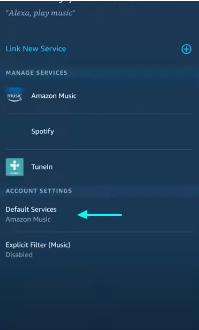
- Here, you will see three options: Music, Podcasts, Artists, and Genre Stations.
- Change all those to your Default Spotify
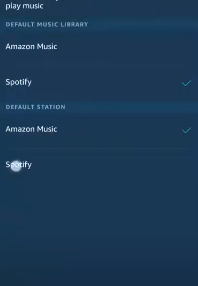
- Click on the Back arrow.
- Now, ‘Spotify’ is set as your default service.
How to play Spotify Music on Alexa devices?
You have linked your Spotify account to Alexa and you have also preferred Spotify as Default Music Player in your Echo device. Now,
Now, you need to give it a command and it will automatically play your favorite Playlist songs, podcasts, or play music from your Spotify account. Examples are here:
You can also choose which playlists you want to play from your Alexa when you don’t know the name of that specific playlist.
Just follow the steps mentioned below:
How to disconnect Spotify from Alexa?
If you have ever needed to disconnect your Spotify account from Alexa, follow the steps mentioned below.
Essential Alexa Spotify Commands
If you don’t grasp the music commands, just take a little note of this article and enjoy your favorite music while sitting on your couch.
Most of these commands work really well with Amazon Music. You can add your Spotify music app name after the command like this:
“Alexa, play [song] on Spotify.”
But if you have set the default music app. You don’t have to mention it every time.
Note: I will recommend you connect Alexa with your Spotify and set Spotify as your Default Music app on Alexa (Echo Device) first before you implement any command. You can just follow the article mentioned below for connecting Spotify with Alexa.
For Playing Music
If you want to play music from the Spotify app, Just say;
“Alexa, Play”
For Pausing Music
If you want to pause the music of the current song, Just say;
“Alexa Pause”
For Resuming Music
If you want to resume the current song, Just say;
“Alexa, Resume.”
For Stopping Music
If you want to stop the music completely, say;
“Alexa, stop.”
For Next Track
Some people always stick to their mood choice and listen to songs of a specific genre. But, few people want to change their tastes and want to try listening to every second song.
In this case, If you want to play the second song and want to skip the current one, Just say;
“Alexa next track.”
For Previous Track
If you want to go to the previous track, Just say;
“Alexa previous track.”
For Shuffling Music
If you want to play random songs when you are at the party and skip the songs selection to Alexa, Just say;
“Alexa shuffle music.”
Related:
- Know More Alexa Spotify Commands
Can you use Spotify Free with Alexa?
Yes! You can connect Spotify with your Alexa even with a free account. You can play Songs from your Spotify, shuffle music, and play your custom Spotify Playlists as well.
But, there will be limited characteristics with your Free Spotify account and you may also face some issues with your free Spotify account.
Can you use multiple Spotify accounts?
You can use two different Spotify Accounts with Tow different Amazon profiles. But, you can’t have access to two different Amazon accounts with one Spotify account.
Related:
About Author

Originally from Pakistan Azam, the Founder of smarthomehut.com has a keen interest in Audio products and has used multiple Audio and sound-related products with almost every version of the headphones and AirPods.
Azam has got a degree in Bachelors in Computer Science with a specialization in Home Automation and Security having experience of 3 years in automation, which has allowed him to guide people on what He has learned, observed, and analyzed to solve their problems with tech and automated gadgets.
He has done jobs in various companies across Pakistan i,e; Tech Resolver Ltd and Soft Care Ltd.
Now, He has been writing detailed information on every issue and every feature of headphones, Alexa (Echo devices), Home security devices AirPods, or earbuds and also reviewing them for 2 years.
You can find him @
More Info About Smarthomehut
