
Roomba may give you some errors when you set it to recharge which must be resolved to make it functional. One of the errors is ‘Roomba Error 2’.
How to determine Roomba Error 2
Basically, error 2 indicates the problem in its rollers which are unable to turn. So, you have to pull out the rollers from your Roomba device and run the device without rollers inside now. Usually, Roomba brushes are dirty in this case and you hear a different sound.
My Roomba says:
(i) “Error 2, Open Brush case and clean brushes.”
(ii) Roomba Keeps Saying Clean Debris Extractors
- Turn the device and keep its backside on your front.
- Now, open its cleaning head door by pushing on the green roller frame on its right side.
- Remove the roller and take them out.
- Turn over the Roomba and position it with the front side towards you.
- Now, you have to place it on a flat surface and run “Clean.”
- If you see error 2, then you should perform the following maintenance.
So, basically, error 2 means that there is something stuck in the brushes which you can see on the backside. It may be some hair or debris.
How to fix Roomba error 2 | 5 Steps Guide
1. Clean your Roomba Brushes
- First of all, remove the brushes just like in the previous step and pull them out.

- Now, you should remove the obstruction (hair, dirt, debris).
- You can use the cleaning tool which was provided by the company with your Roomba device.
- Pull out the tiny cover above the brush and clean it. You may see dust and dirt in that area.


- When you have cleaned your device’s brushes, you can try turning on and running it and check whether it is all right.
2. Change Battery Module
If your error still persists and you are unable to resolve the problem, try the following steps. Now, you need to replace your brush module.
- Firstly, Remove your dustbin from your device.
- You will simply remove and pull out the side brush of your device.
- Now, you have to open the screw with a screwdriver to remove the battery cover.
iRobot Roomba 675 Robot Vacuum
Works with Alexa, Good for Pet Hair, Carpets

- Alert! Make sure that you remove the battery to avoid any short circuits.
- Now, remove the battery module by unscrewing it from every corner.
- You should now replace a new battery module in place of the old one.
- Make sure that you tighten all the screws back, position the battery and put its cover.

- Now, you can try to start Running and cleaning your Roomba.
| If you are facing Error 1: Must Read Roomba Error 1 |
3. Clean Roomba Extractor Frame
- First of all, pull Roomba extractors out of the device
- Now, you should clean the area where extractors sit where they move, and rotate freely.

- Open the Roomba back cover with the help of a screwdriver.
- Make sure that you remove the battery to avoid any damage.

- Now, open the screws and remove the side brush.
- Take high-pressure Air Cannon.
- Now, clean all the dust from the Roomba compartment.
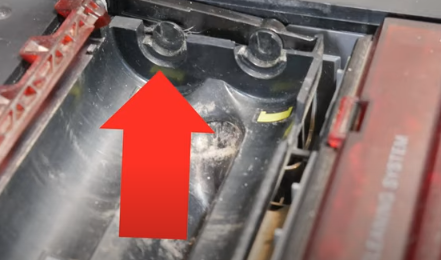
- Remove the 2nd frame where extractors go.
- Flip the extractor’s panel and clean it with air cannon.

- Install everything as it is and turn on Roomba.
4. Replace the Roomba’s brushes
Roomba brushes may get old which impairs the performance of the Roomba device. The average life of Roomba’s brushes is up to 12 months after which they needed to be replaced.
- Make sure that you have a normal-sized screwdriver available.
- Open the back cover of the Roomba by opening its screws.
- Now, remove the bottom cover carefully as it is a bit delicate.
- Remove the brushes by pushing your finger on the tiny button towards the brushes.
- Now, pull out the brushes with your hand carefully.
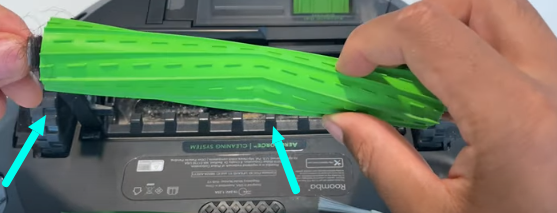
- You need to replace new brushes and set them in the place of old ones.
- Line up both brushes and make sure you fit them
- Now, tighten all the screws and close the back cover.
Read Roomba Charging error 1 to fix
5. Reboot Your Roomba
Most electronic devices work properly when they are restarted after any issue in them. Because, sometimes, there may be a software malfunction that is stopping the device to work properly.
a) For S and I series models
- First of all, press on Clean and hold it for about 20 seconds until the white LED starts spinning wait for a few seconds.
- Now, let the Roomba turn on and check if it is working properly.
b) For the 700, 800, and 900 series
- First of all, press on Clean and hold it for about 20 seconds until you hear a beep.
- Now, let the Roomba turn on and your device will be rebooted.
How to Reset a Roomba
If you are unable to get the solution from all the above-mentioned methods, you must try resetting your Roomba which will surely help you.
- First of all, hold on to Spot and Doc for almost 10 seconds until it gets off.
- Now, turn it back on without the cover.
- So, you will experience a bigger light without the cover.
(I have done this reset for my model 560 series but it is almost the same for other models as well.)
- You should leave the button when you hear a special beep.
- Now, your reset will be completed.
- Make sure that you keep the Roomba on the charging base for a little longer time.
iRobot Roomba E5 Robot Vacuum
Works with Alexa, Good for Pet Hair, Carpets

Contact Support
If you have tried all the approaches mentioned above and you are unable to find the solution, this indicates that the problem is in your device by the factory. You must contact the official support of Roomba.
They will surely guide you to the best and resolve your problem. Hopefully, You will get a new battery.
Enjoy Reading Too:
About Author

Originally from Pakistan Azam, the Founder of smarthomehut.com has a keen interest in Audio products and has used multiple Audio and sound-related products with almost every version of the headphones and AirPods.
Azam has got a degree in Bachelors in Computer Science with a specialization in Home Automation and Security having experience of 3 years in automation, which has allowed him to guide people on what He has learned, observed, and analyzed to solve their problems with tech and automated gadgets.
He has done jobs in various companies across Pakistan i,e; Tech Resolver Ltd and Soft Care Ltd.
Now, He has been writing detailed information on every issue and every feature of headphones, Alexa (Echo devices), Home security devices AirPods, or earbuds and also reviewing them for 2 years.
You can find him @
More Info About Smarthomehut
