
Westinghouse makes good TVs with diverse connectivity options. But, sometimes they may run into some issues which can be frustrating especially when you watch your favorite TV shows and it keeps turning off.
Possible Causes:
Key Solution Points:
Westinghouse 24″ HD Smart TV
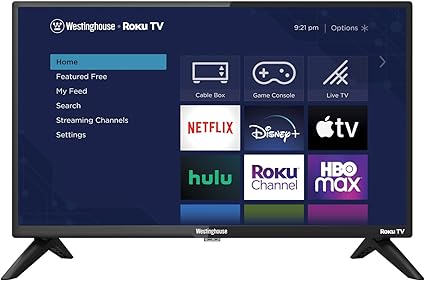
How I Fix My Westinghouse TV Keeps Turning Off By Itself
Fix Solder Joint on a Capacitor
Make sure that you follow every point in this step. A lot of people have given good reviews because it has helped them. This step involves technicality for which you can watch the video for your guide below.
The first step is to remove the back panel of the TV. To do this, you will need to take off the foot stand and all the screws that hold the back panel in place. Once you have removed the back panel, you will see the TV’s components.
Next, you will need to remove the board that is causing the problem. To do this, you will need to take off the four screws that hold the board in place and disconnect all the connectors.
There is one plug that is easy to remove, and another plug that is a little harder to get to, but it’s not a big deal. Once you have disconnected all the connectors, lift the board out so that you can access the problem area.
The typical problem with Westinghouse TVs that turn off by themselves is a bad solder joint on a capacitor. The capacitor is located near the middle of the board, and it has three leads coming from the bottom. You need to identify which one of the three leads has a bad solder joint.
You can do this by looking closely at the joint and checking for cracks. Once you have identified the bad solder joint, heat it and add a little extra solder.
After you have fixed the solder joint, put everything back in place, including the board, the connectors, and the screws. Make sure to put the ground wire back on, and then plug in the TV to test it out. If you have done everything correctly, the TV should no longer turn off by itself.
Watch Video Below For a Visual Guide
Unplug and Re-Plug Your TV
Before implementing bit technical solutions, make sure that you restart your TV.
Check HDMI Cables and Power Cords
There have been scenarios where we have seen that power cords and HDMI cables are damaged or improperly connected which causes various issues such as a Black screen or No picture with sound or No Sound on Westinghouse TV.
Must check all the cables that are plugged into your TV, including the power cable and HDMI cables. Make sure they are plugged in all the way, as sometimes they may get a little loose, not providing your TV with the proper connection it needs to power on.
If you are using a streaming device such as Roku or Firestick with your TV, you must check that it is properly connected or there is no issue in the streaming device which you can verify by attaching it to another TV source. A streaming device is used to install Third-Party apps on TV.
Overheating of Westinghouse TV
If your TV is running for a very long time, its internal wiring system or internal board can heat up which causes issues with TV.
This may be due to a blockage in TV’s system ventilation which doesn’t allow to air pass through which keeps the overall system cool.
Another common reason is a hot environment in the room which keeps the overall temperature hot in the room. So, constant running of TV for a long time causes TV to turn off itself.
Solution:
- Move your TV to a relatively cooler environment.
- Try to clean the vents of TV periodically to avoid any blockage due to dust particles or debris.
- Try to turn off your TV when you are not watching it to allow the system to have some rest.
Remote Control Issues:
- Check if the batteries in the remote control are low. If they are, replace them with new ones.
- Make sure that there are no obstacles between the remote control and the TV.
- Try using a universal remote control to see if the issue is with the original remote control.

Recommended:
Disable Sleep Timer
Sometimes, We have mistakenly set “Sleep Timer mode” and We are not aware of this thing which causes your Westinghouse TV to turn off after some time continuously. We must turn it off.
Westinghouse TV internal Memory
Internal memory issues are created when your system is at full capacity in its internal memory. It is usually due to an overload of third-party apps being installed on the TV.
So, you have to either remove unnecessary apps from your TV or restore everything to its Factory setting.
i) Un-install Data
Remove all unnecessary apps from your TV which will free up some memory giving the system a little boost. Make sure that your clear all cache that is useless and just stuffing the system.
ii) Factory Reset Everything
Change Power Outlet
Sometimes, there has been low voltage transferred by the main power source due to a damaged power outlet.
So, We will plug the TV into another wall outlet. Sometimes, a particular outlet might have gone bad, and doing this will ensure that you are getting the correct source of power to your TV. Just try plugging it into a different wall outlet.

Update Your TV System Firmware
When I got the same issue 3 months ago, I did update my TV firmware before doing anything because there is a system update due to a reason.
If there is an update, install it immediately and restart your TV.
Turn Off Autosource
First access your settings from the menu option. You can open it from your remote control. Select Autosource from the option and turn it off.
HDMI CEC Is Turned On
This option is available when you watch any content through a streaming device. This option allows you to turn on your TV when you turn on Chromecast when you have enabled HDMI CEC with Chromecast.
You must disable it when it misinterprets signals.
Disable Energy Saving Mode
Energy Saving mode has the basic purpose to turn off electronic gadgets to save energy and Westinghouse TV also has this option. You may need to turn off this option.
Contact Support
If you have not fixed your issues unfortunately, you need to contact support of Westinghouse TV, their technical team might be able to resolve your issue and fix your Westinghouse TV turning off.
Westinghouse 24″ HD Smart TV
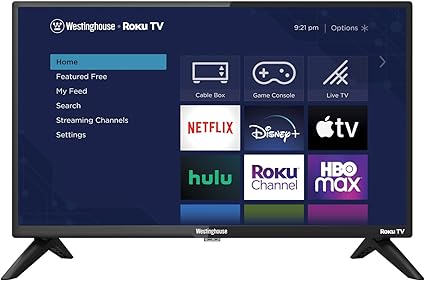
Enjoy Reading Too:
Frequently Asked Questions
What is the code for Westinghouse TV?
10178, 10463, and 104 total codes which all depend on the remote control manufacturers.
How do I adjust the color on my Westinghouse TV?
- First Go to Menu option.
- Select Picture > Advanced Options.
- Select ‘Color Temprature’
- Now, you can choose better color options for your TV.
How do I know if my Westinghouse TV is overheating?
A: If your TV feels hot to the touch or the room temperature is high, the TV may be overheating.
Is my Westinghouse TV still under warranty if it keeps turning off?
If your Westinghouse TV is still under the manufacturer’s warranty, you may be eligible for a free repair or replacement if the issue is covered. You can check the warranty terms and contact Westinghouse customer support to file a claim.
Should I try to fix my Westinghouse TV myself if it keeps turning off?
It’s generally not recommended to attempt to fix your TV yourself unless you have the necessary knowledge and skills. Trying to open or repair your TV on your own can be dangerous and may cause further damage or void your warranty. It’s best to seek professional help from a certified technician or the manufacturer’s customer support team.
About Author

Mahnoor has graduated from AI Security Specific Program at PIASS. She has a special interest in technology especially Automated gadgets and Automated Robots. She has also studied programming and Windows security.
She is now serving as Professor at PIASS teaching a major in AI. She has got herself into content gathering and now at smarthomehut, she often writes about Alexa programming skills and how different automated related devices and how tackle their various issues.
You can find her @
More Info About Smarthomehut
