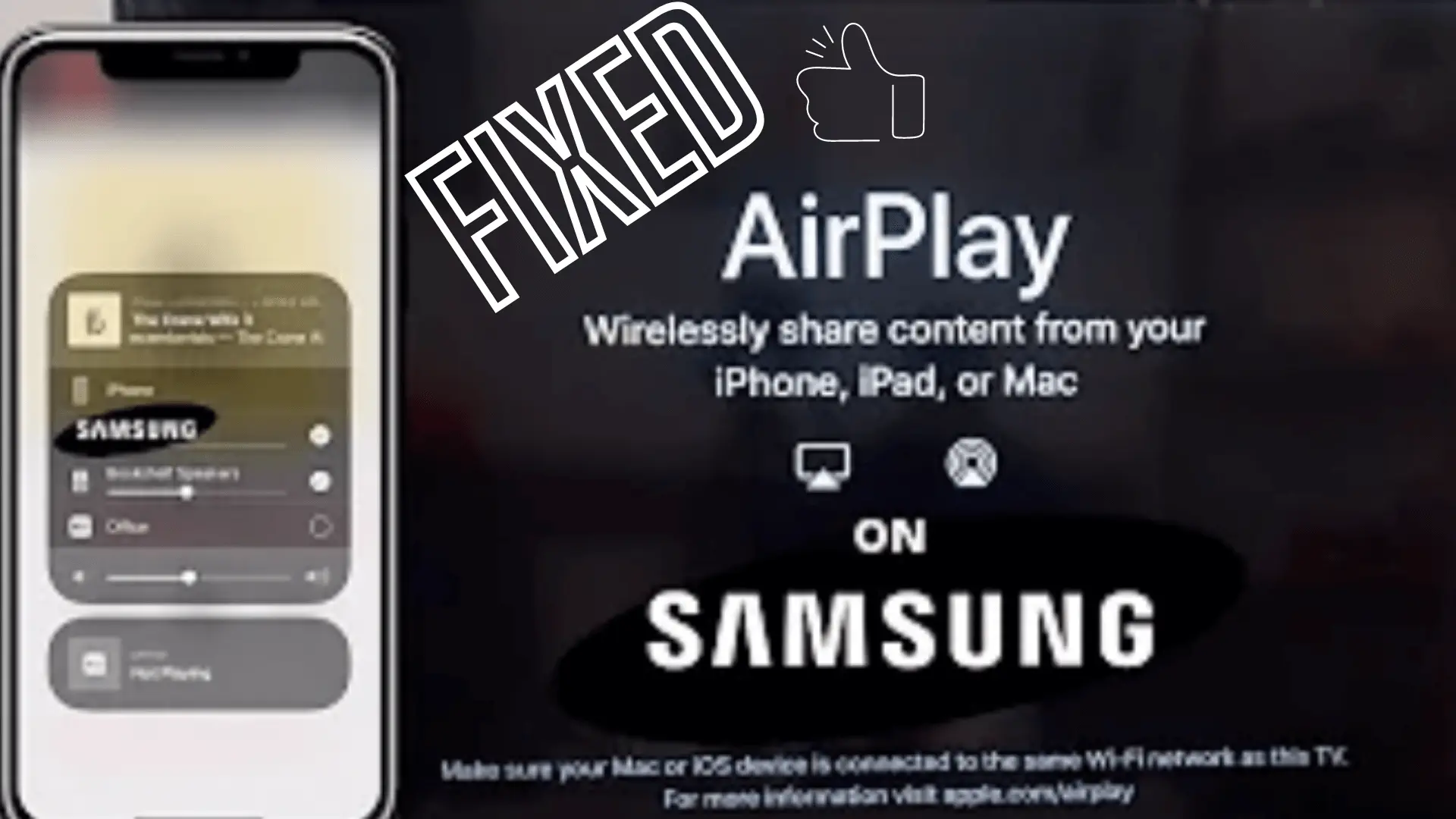
Airplay is a modern technology provided by Apple on its iOS devices.
It enables iPad, iPhone, or MAC users to wirelessly cast audio or video transfers to Samsung TV. It might get errors or issues which may distract its working performance.
This technology has made Samsung users cast video or any multi-media cast to their TV Screen directly without any involvement of wires. Explore the article to fix ‘airPlay not working on Samsung.’
If you have a Samsung TV and are getting trouble connecting Airplay with your TV, then this article will get a detailed guide on possible issues and their relative fixes.
Why is AirPlay not working on my Samsung TV?
AirPlay’s non-working may be due to lot of factors.
One of the most common methods is the compatibility issues. If the connecting devices are not connected to the same internet, they won’t be able to connect to each other.
It may also be due to the bandwidth above the 5 GH network band.
It may also depend on the software installed which can be obsolete and stop working.
Sometimes, the software bugs might create problems with connection and may cause the reason for Airplay not working on Samsung tv.
| Reading Recommendation: Read more about AirPlay |
Change/Retry the Internet Connection
If your AirPlay is not connecting to Samsung TV, you must check that the connection does not create any error.
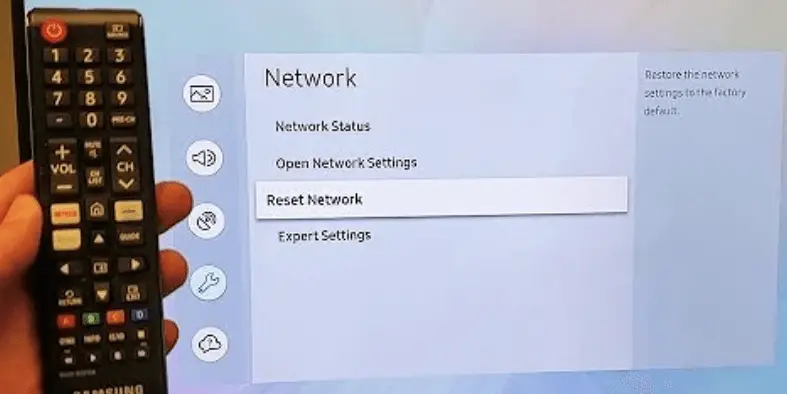
- You can retry to connect to the internet.
- Go to settings on your Samsung TV.
- Pick the general settings from there and then find ‘Network.’
- You will see network status. Press the network status and select Retry network.
- Wait for a few seconds.
- Now, you can connect your Samsung TV with AirPlay using the same network.
Samsung TV Not Generating AirPlay Code
When you try to connect your AirPlay with Samsung TV, it generates codes on your Samsung TV which is necessary to connect with an iOS device. This code is put into the device which completes the bi-connection. When you pair both devices, you are able to mirror anything from your device.
But, sometimes the code does not appear which stops the connection between two devices.
You must follow the steps below to completely get the code and make the connection.
Sometimes, You have not turned on the AirPlay feature on your Samsung TV. This might be the problem with AirPlay not connecting to Samsung TV.
Check if it is turned on or not.
Now, check if the Firmware software is obsolete or needs to get updated. Most of the time, your device’s firmware is not updated. So, they might create problems in creating a connection between AirPlay and Samsung.
| Must Read: AirPlay To Samsung TV |
Disable and Enable AirPlay
In most of the connectivity and Bluetooth issues with various devices, restarting the device again and double-checking the related feature’s ability or disability resolves the problem in quick time.
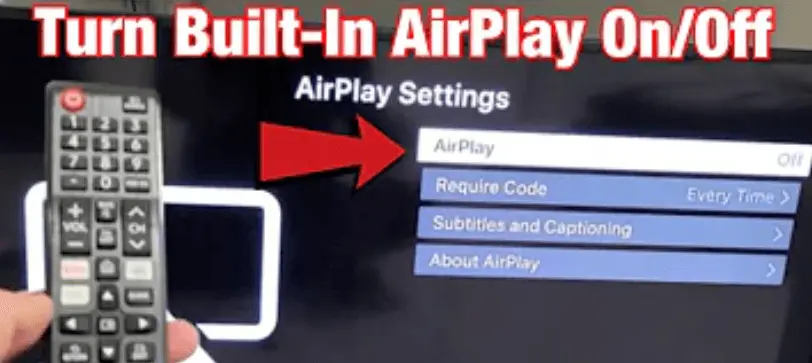
You must apply this technique with your AirPlay as we have checked the working accuracy.
- Go to Samsung general settings.
- Check the AirPlay feature in the settings.
- Disable Airplay from there.
- Now, restart your device again, and make sure that the AirPlay feature was previously disabled.
- Try to enable AirPlay again and check the Connection.
- You will get the code and AirPlay will be connected with Samsung TV.
- Now, you can cast videos or any multi-media from your AirPlay to Samsung TV.
| Reading Recommendation: How to connect Alexa with Spotify |
Airplay Code Requirement Settings
In very few cases, We have seen that by following the above methods, you are still unable to get the code of your AirPlay on your Samsung TV which makes the disability of having a connection between both devices.
But, don’t worry! You don’t need to get the code to make the connection.
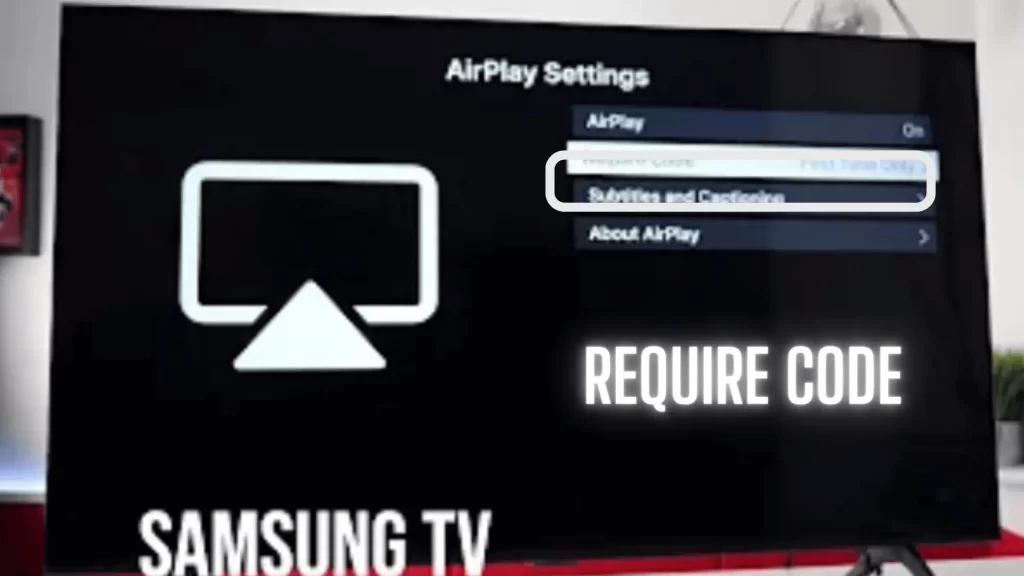
- Go to the general settings of your Samsung TV.
- Try to locate the Airplay there.
- You can find the ‘Require Code’ option there.
- Check if you have enabled this option as ‘One Time’ or ‘Every Time.’
- If you have enabled it as ‘Every Time’, You have to give the code of AirPLay whenever you connect your AirPlay with your Samsung TV.
- We recommend you set it to ‘One Time.’ So that you won’t require every time to put the code for the AirPlay connection.
You can enable passwords in your Samsung TV to enhance the security of your AirPlay. But, it is different from the code.
Samsung TV AirPlay Not Showing Up/Not Available
AirPlay is quite interesting and handy feature which has enabled its users to cast their multi media from their short screens to the Big TV Displays.
However, some people have faced the issue that AirPlay is not showing up and is not available on their Samsung screens.
Sometimes, Users have their software not updated and try to connect with obsolete software and see this on their screens ‘Samsung TV AirPlay Not Working Black Screen.’
If there is an update available, you can update which will easily resolve the issue and make the connection between AirPlay and Samsung TV.
If this does not work, you can reboot your wifi router and again check that your AirPlay is connected to Samsung TV.
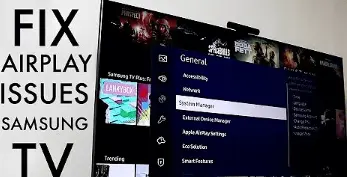
Check Your TV is AirPlay 2 Compatible
Some users will not be able to connect their AirPlay with Samsung TV. This is not the fault as Samsung has made their TV compatible with AirPlay in 2018 manufacturing.
If you have the Samsung model manufactured in 2017, then sadly you are not able to connect to AirPlay due to the non-compatibility.
Check your Models from the mentioned below and see if they are AirPlay Compatible
2018 Models
- Frame TV.
- QLED 4K.
- 4K UHD TV.
2019 models
- Serif
- 8K and 4K QLED TVs
2020 models
- Crystal UHD TVs.
- 8K and 4K QLED TVs.
2021 models
- Crystal UHD TVs.
- 27″ and 32″ M5 Smart Monitors.
Keep the Devices Close Together
Sometimes, the AirPlay connection non-availability is due to the distance between the AirPlay connection and Samsung TV.
The devices are not put too close together which makes the interference of signals in the room area with other devices which may have the connecting option.
These devices cause the disruption between the AirPlay and Samsung TV connection.
These devices may be your smartphones, other smart TV in the room, or the Microwave.
TIP:
Try to bring the devices to close together enough.
Try to remove other overlapping devices from the area where you have to create the connection between AirPlay and Samsung TV.
Turn off running apps on the iOS device
Sometimes, AirPlay is not connecting ith Samsung TV due to the slower device or lag happening.
In this case, You must check that iOS apps running behind and taking enough of your memory which may cause some distortion in the connection.
Try removing the background apps or the apps which you do not want to open again.
But, if you remove all the apps, it will soothe the AirPlay connection with Samsung TV.
Turn off Computer’s Firewall
In connecting any device with the other, Firewalls do interrupt and sometimes, due to the security issues, there might be a chance that Firewall Protection of iOS MacBook is on and working behind. This may block the AirPlay connection with your TV.
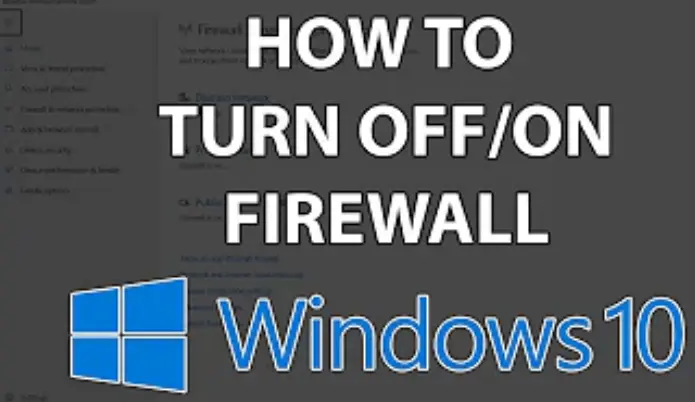
TIP:
Try to adjust the firewall settings and enable them to allow all incoming connections.
You can also turn off the firewall settings.
Hope that, by setting the firewall, ‘Samsung tv airplay not working’ issue will be resolved.
Restart your iOS device
In most cases, minor issues with the smartphone or other connecting devices are solved by only rebooting them and restarting them again. So, it will remove the already saved cache and allow all the functions to work normally.
You can do this by following the steps mentioned below.
Find Both volume and power buttons on the device.
- Press the VOLUME UP button.
- Press the VOLUME DOWN button.
- Press and hold the POWER button for a few seconds. Or until the device turns off and on.
Restart Samsung TV
You must restart your TV to check whether there are any software glitches or not.
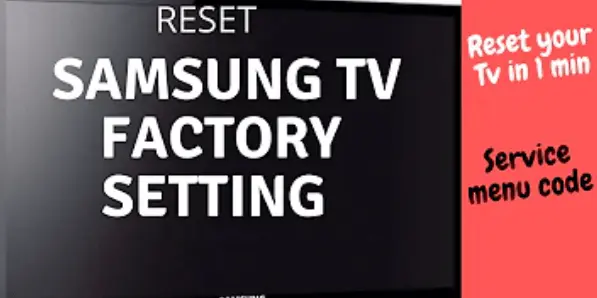
In some cases, TVs have also default settings that go into the cache which disrupts the connection.
To restart your Samsung TV:
- Make sure that your TV is turned on.
- Unplug the connection of the TV with an adapter.
- Plug again after almost 1 minute.
- You are all set to connect AirPlay again with Samsung TV.
Enjoy Reading Too:
FAQs

Mahnoor has graduated from AI Security Specific Program at PIASS. She has a special interest in technology especially Automated gadgets and Automated Robots. She has also studied programming and Windows security.
She is now serving as Professor at PIASS teaching a major in AI. She has got herself into content gathering and now at smarthomehut, she often writes about Alexa programming skills and how different automated related devices and how tackle their various issues.
You can find her @
More Info About Smarthomehut

One thought on “AirPlay Not Working on Samsung TV[Fixed]”