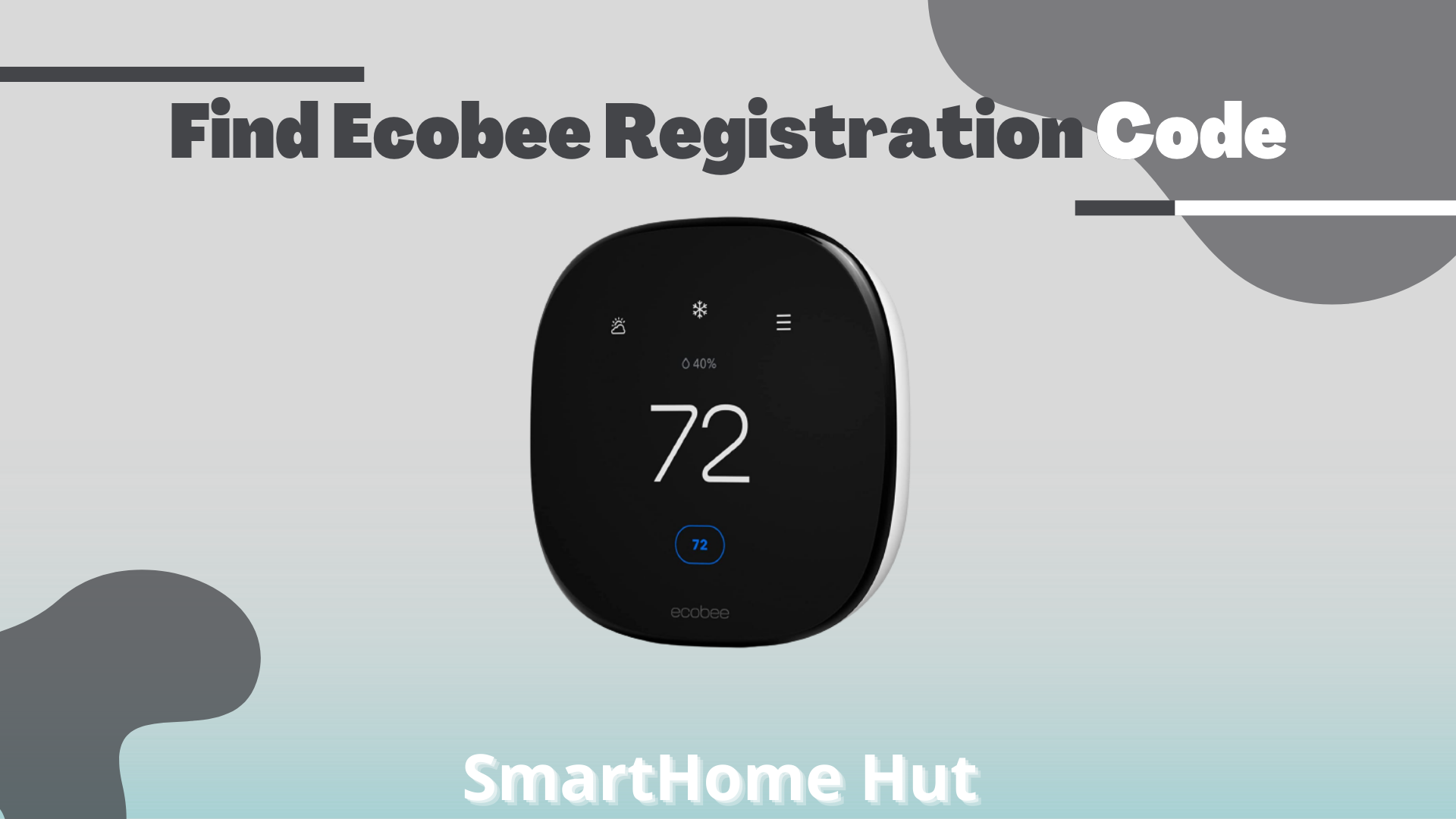
Have you implemented tutorials or fake internet long-lasting videos to find the Ecobee registration code and ended up nowhere?
This article has been designed practically working and we have got a formula consisting of simple steps to find the Ecobee registration code in no time. Just follow the steps below to complete the process and setup.
- Download Ecobee app on Mobile.
- Set up the initial basic settings process.
- Unlock Ecobee smart thermostat.
- Now, you can register from the option mentioned.
- Enter your registration code.
Download Ecobee app on Mobile
First of all, download the app on your mobile through Google Play or Apple Store. When you successfully installed the app on your mobile, you need to create an account on the Ecobee app.
You have to put the registration code on the Ecobbe app and then you have to pair it with Smart Thermostat.
If you do not want to use the app and want to operate through the website, you can also go with it and control Ecobee smart devices. The procedure will be a little different and you can follow the video below.
But, the method to pair the Smart thermostat device with the app is relatively easy.
Setup the initial basic settings process
This is the most important step in the process of getting the registration code. Make sure that you have installed Thermostat carefully.
This process is relatively easy and you have to fully go through each step involved in the setting. Because there won’t all options seem to work without the basic settings.
This step can also be the finishing step as it provokes the app to show the code. But, you should be very much aware of how to locate the registration code.
Amazon Smart Thermostat
Features: ENERGY STAR, Works with Alexa
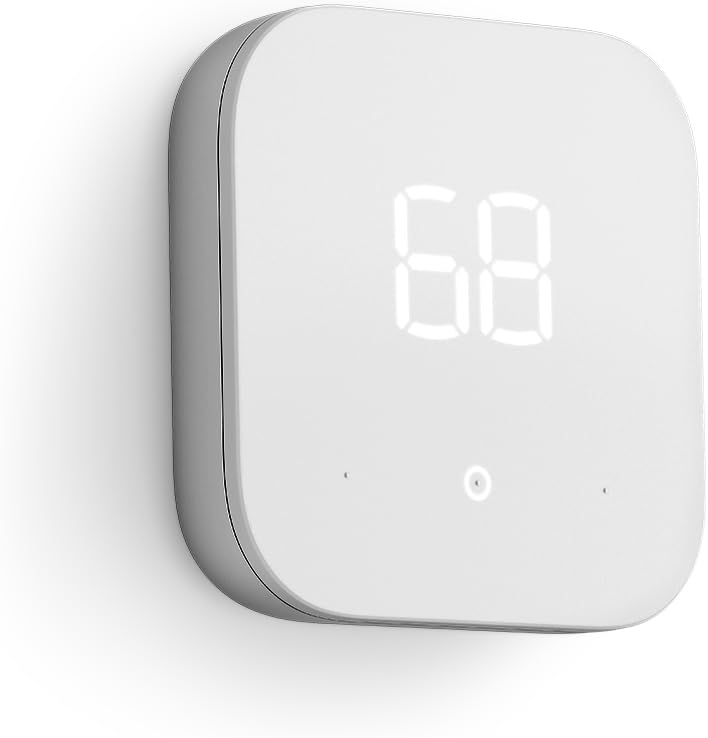
Follow the steps below to initiate the Setup
- Turn on your Ecobee smart thermstat
- A “Let’s get started ”screen will appear
- Next, the default command of “RC Connected” will appear.
- Check the wire selection shown on the screen.
- Check your particular accessory installed
- Check if you have 1 wire connected or 2 (ACC+ACC-)
- Chose the temperature scale
- Check the heating type in your home.
- Select any of the controllers for the fan.
- Now, follow the commands of the Thermostat as they appear until the HVAC notification appears on the screen, you may select Auto
- Now, select the temperature according to the winter and summer seasons.
- Ecobee recommends setting temperatures between 69-72 degrees in winter and 74-78 degrees in summer.
- Ecobee can also work with Amazon Alexa.
Unlock Ecobee smart thermostat
Ecobee also allows you to protect all your Ecobee devices with security codes. You should set your security in the initial process and this security code can be reset and changed afterward.
Ecobee has your data saved in their data center and they protect it according to the individual’s privacy requirements. You can read Ecobee’s privacy statement for further information.
Where Is The Ecobee Registration Code On My Thermostat?
Follow the steps mentioned below and you will find your Ecobee registration code.
Tap the 3 horizontal bars on the upper left corner of the Ecobee screen. You will be shown a code appearing on the screen after completing all the steps.
You can add another Thermostat by following the method.
- Tap the + icon within the top right corner.
- Select “Register a tool.”
- Choose the Ecobee thermostat option.
- Now, go to the code and press next.
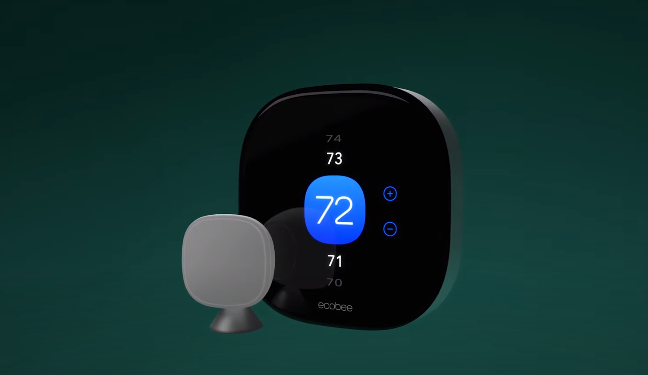
Register from the option mentioned
You should now locate the registration tab from the main menu.
You can see this at the top of the list.
Different devices have varied locations for the registration sub-menu and you may see them accordingly.
It may contain some text saying, “2 steps left” as well.
Now, your Ecobee will give you the registration code on the device.
If it does not give you the registration code, you probably get into the wi-fi configuration process.
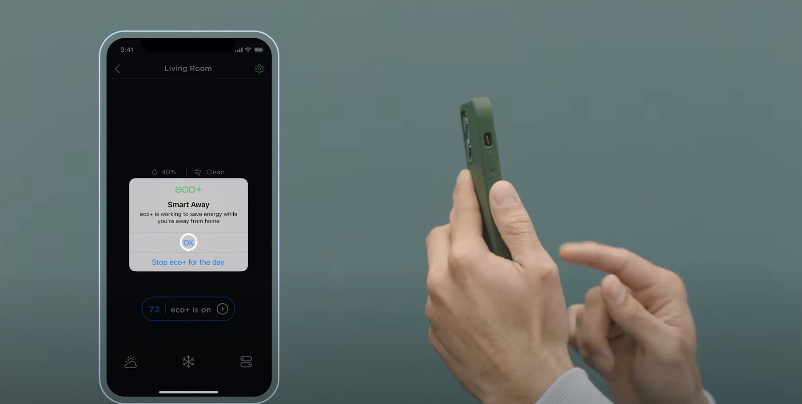
Remember, You will only get the registration code when it is connected to wi-fi.
Enter your registration code
You must enter your registration code in the Ecobee app before it expires. Because it will be expired after only one hour and you have to reset it after that.
After entering your code and following the next steps, you will be able to link your device with Ecobee.
How to Change the Owner of Ecobee Thermostat?
| Ecobee has a lot of features to offer from changing the room temperature to humidity settings and detecting people’s presence. You can control Ecobee Thermostat from your mobile through the Ecobee app. If You have already an account, you can reset it by the method mentioned below and you can now assign a new owner to Ecobee Thermostat by following this article from the beginning. |
How do I reset my Ecobee thermostat without code?
If you are not able to get the registration code, you must reset the Ecobee Thermostat.
- Press menu
- Then press the reset
- Reset all the settings and confirm it by pressing the “Yes”
- Your Ecobee Thermostat will then reset to default settings.
| Reading Recommendation: Find Ecobee3 registration code |
How do I remove Ecobee access code?
If you want to get rid of the security code which will be asked every time, you turn on the device, you should follow the steps mentioned below.
- Go to the settings of the main menu.
- Access control in the settings.
- Change the present code saved and delete it.
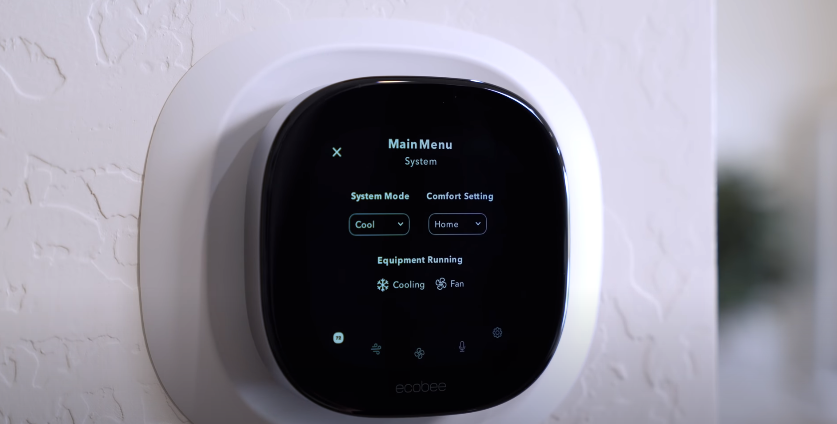
How do I set up Ecobee on my iPhone?
- Go to the Ecobee app on your iOS (11+).
- Tap the account icon in the bottom left corner.
- Select HomeKit.
- Now, tap + on the top-right corner.
- Now, you can choose “Add THermostat.”
What devices work with Ecobee?
- Amazon Echo.
- IFTTT.
- Samsung SmartThings.
- Amazon Echo.
- Keen Smart Vents.
- Wink.
- Apple HomeKit.
- Control4
Ecobee3 Lite SmartThermostat, Black

Conclusion
Ecobee Thermostat offers a lot of valuable features including temperature control, humidity display, and detecting the presence of any person in the room.
Your device must be connected to wi-fi to get the registration code.
Ecobee is now compatible with Alexa and Siri.
You can reset your locked Ecobee by going to Main Settings> Reset> Reset Registration.
Frequently Asked Questions
About This Article

Originally from Pakistan Azam, the Founder of smarthomehut.com has a keen interest in Audio products and has used multiple Audio and sound-related products with almost every version of the headphones and AirPods.
Azam has got a degree in Bachelors in Computer Science with a specialization in Home Automation and Security having experience of 3 years in automation, which has allowed him to guide people on what He has learned, observed, and analyzed to solve their problems with tech and automated gadgets.
He has done jobs in various companies across Pakistan i,e; Tech Resolver Ltd and Soft Care Ltd.
Now, He has been writing detailed information on every issue and every feature of headphones, Alexa (Echo devices), Home security devices AirPods, or earbuds and also reviewing them for 2 years.
You can find him @
More Info About Smarthomehut
