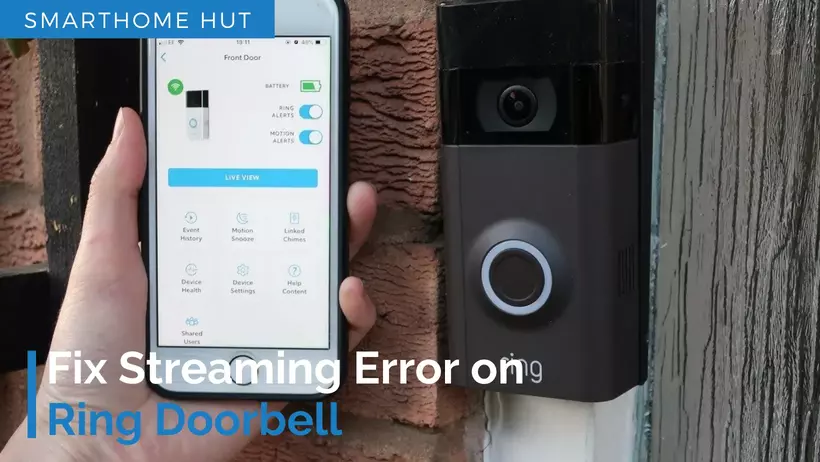
Ring users have recently reported facing issues with the Ring services, especially with the live view and video-on-demand features not working.
If we look at the status of the Ring on the ground detector, a lot of users in the US and the UK have experienced issues with the Ring services. Several reports have been made about the downtime, mainly with the mobile app. People are unable to connect to the live view, constant streaming error and the notifications are not working correctly.
Possible Causes:
Ring Video Doorbell
1080p HD video, motion detection

7 Steps To Fix Streaming Error on Ring Doorbell
Slow Wi-Fi Connection/ Unsupported Router Band
To fix this issue, you need to follow some simple steps.
If your Wi-Fi signal is greater than minus 60 or less than minus 60, then you might have a signal issue, and you need to move one of your nodes closer to the device or move your router closer to the device to improve the signal strength.
Fix Slow Internet
Switch To A Different Internet Band
Most devices work wirelessly and the internet based have bandwidth compatibility with a 5Ghz Wi-Fi router. But, in our homes, We have routers mainly 2.4GHz. 5GHz has high speed with low range and 2.4GHz routers have low speed with high connection range.
So, you must check your router and its compatibility with your Ring app. If you don’t have a compatible router, you will need to shift to the other one. Otherwise, you won’t be able to view/stream your Ring doorbell on TV and other devices as well.
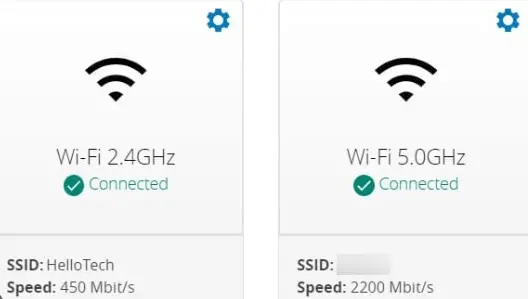
Update Your Ring App
Outdated apps usually cause incompatibility between multiple devices connected. You must check the RIng version installed on your device. So, Ring is unable to transfer your live streaming to your phone.
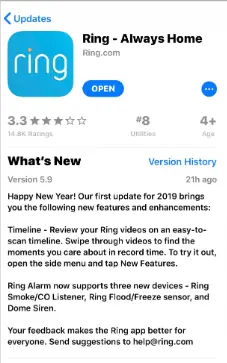
Installation Errors with Ring Video Doorbell
If your Ring Video Doorbell is not charged, it may not function properly. Ensure that it is charged fully before attempting to install it. If you have Ring for a long time, check battery and Life Time of Ring Doorbell.
Ensure that your device’s settings are configured correctly to allow the Ring app to access your camera and microphone. If you have restrictions in place, the app may not function properly.
If you have not installed the wiring of your Ring doorbell, and there are loose or faulty cables, it can harm badly and affect your Ring doorbell’s performance.
Turn Off Steering In Ring App
You just need to know how to get into your router’s advanced settings. Turning off the steering can also be helpful for any fixed device in your room, such as your TV, Amazon Firestick, or Sonos devices. Just turn off steering to associate these devices with a specific node and avoid any confusion.
Disable People Only Mode
Ring App offers a People Only Mode feature for Ring Protect subscribers. This feature ensures that you only receive alerts when a person is detected. This feature is activated in Motion Settings.
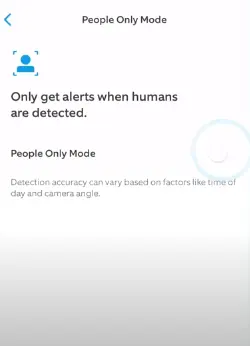
Check IP blocked by VPN
You might have checked that some famous apps and websites shut down due to VPN being turned on. You must turn off any remote Ip or browser settings that are disallowing the RIng to perform smoothly.
Some public workspaces have Wi-Fi which doesn’t allow some apps and websites to run. You may need to use your data in this scenario.
Reset and Re-add the Ring Device to the Ring App
When you have implemented all the fixes above, In this way, the best option is for you to perform a reset and re-add your device. Ring causes issues with streaming errors due to unknown glitches and corrupted firmware. So, we will reset the device to remove the unknown error and will re-add the device to the Ring app.
You can reset your Ring doorbell by following the steps mentioned below. Resetting also depends on the version of Ring Doorbell you have.
Re-add your device by following the steps mentioned below.
To add a device, start by selecting “Set up a Device” at the bottom of your Dashboard or by going to the sidebar and clicking “Set up a Device.” From there, select the device you want to set up and follow the on-screen instructions.
Ring Servers Are Down
Generally, this error message pops up when Ring servers are down, or there is maintenance or an update happening in the system. When this happens, you won’t be able to watch live footage from your Ring doorbell until the problem is fixed.
Unfortunately, Ring company’s downside is that their servers are down frequently, leaving their customers unprotected during that time. However, the good news is that these issues usually get resolved after a few hours.
Enjoy Reading Too:
Frequently Asked Questions
Can you disable Ring camera temporarily?
You can just temporarily disable motion alerts on Ring camera by Motion Snooze.
How do I fix Ring connection error?
About Author

Mahnoor has graduated from AI Security Specific Program at PIASS. She has a special interest in technology especially Automated gadgets and Automated Robots. She has also studied programming and Windows security.
She is now serving as Professor at PIASS teaching a major in AI. She has got herself into content gathering and now at smarthomehut, she often writes about Alexa programming skills and how different automated related devices and how tackle their various issues.
You can find her @
More Info About Smarthomehut
